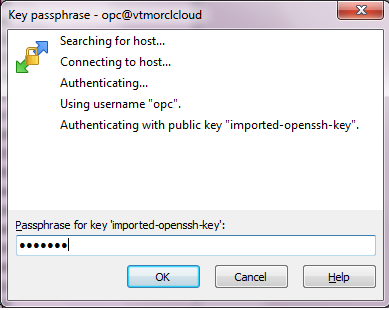Winscp is graphical user interface for doing various file operations, deployment, server configuration on Linux VM easily. Kindly follow below steps to connect to the Linux VM hosted in public cloud. In my case, I used Oracle Cloud VM for example.
Details of the Cloud Infrastructure:
VM : Oracle Linux 7.7
Subnet : Public Subnet
Login method: Secure access using RSA [Public and Private Key]
Winscp Download Link : Click Here
To configure,
Click New Site, In the right pane give the Host name, Username and click Advanced
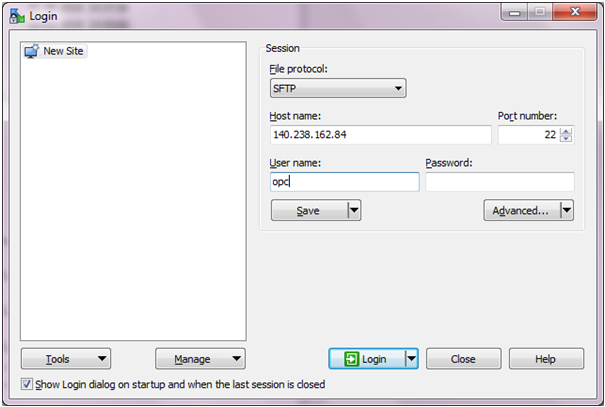
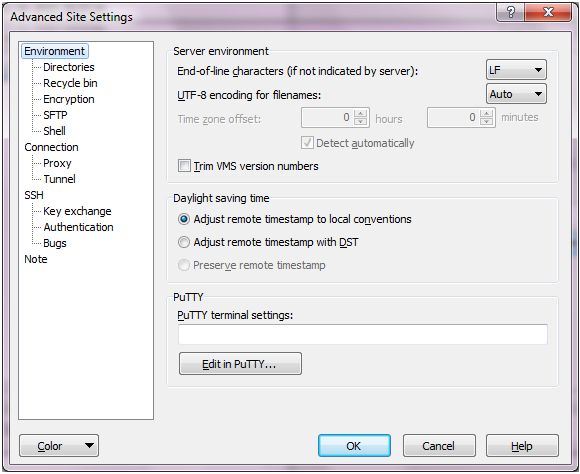
In the advanced Site Settings, go to SSH à Authentication. This will show the screen like below.
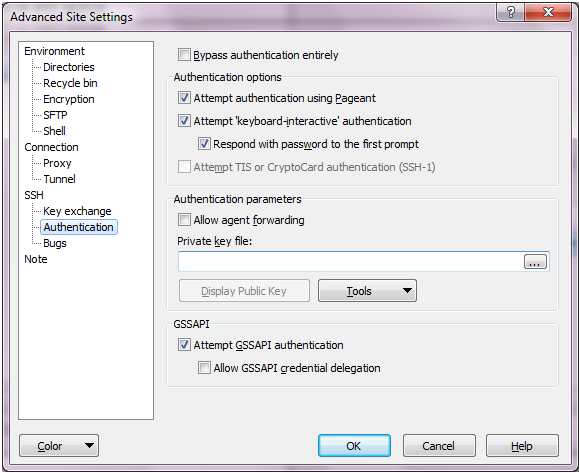
Add the Private key file .PPK file here. If you are not having PPK, still you can generate with the puttygen. But kindly note, you need to use the same private key submitted at the time of instance creation.
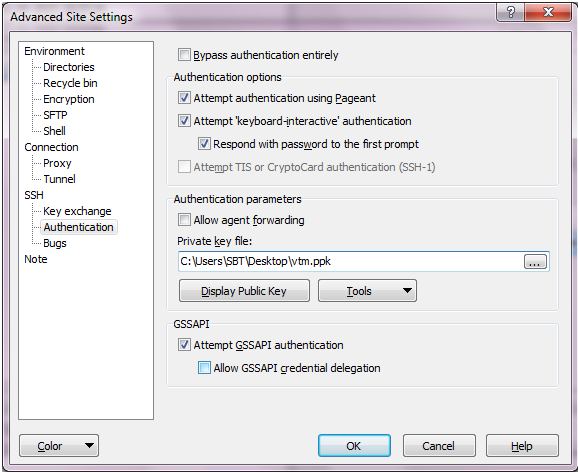
Click Ok. It will close the sub screen and modify the setting for the new site. Click save to store the setting permanently by giving site name.
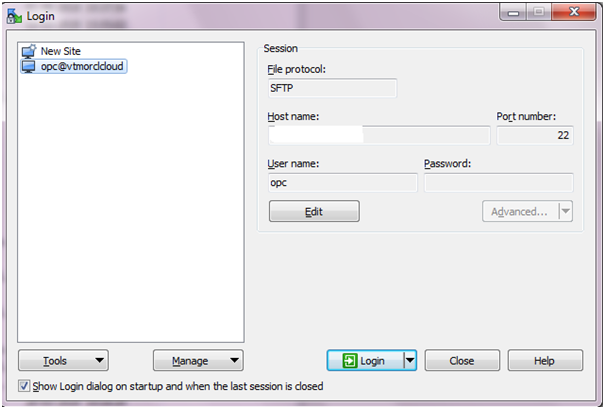
To login, click on the Login button which will open the screen like below to launch winscp. Note: We have passphrase for private key , because of that it is prompting value.